Move Appointments
To move an appointment in the Session or Current appointments view.
- Right click on the appointment(s) you want to move.

The toolbar at the top of the screen activates.

- Select the Move
 button.Note - in the Session view, you can move a single appointment to a slot on the same day with drag and drop.
button.Note - in the Session view, you can move a single appointment to a slot on the same day with drag and drop. - If you are in the Current appointments view, open the Session view.
- Select the Clipboard
 button.
button.
The Marked for Move section displays moved patients. -
Select your appointment, drag and drop to a new slot.
All the associated comments automatically move to the new date and time.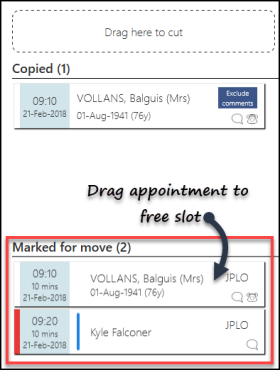
- A booking confirmation message displays.

Video Tutorials

Copying Appointments (0.59)

Moving Appointments (0.59)


